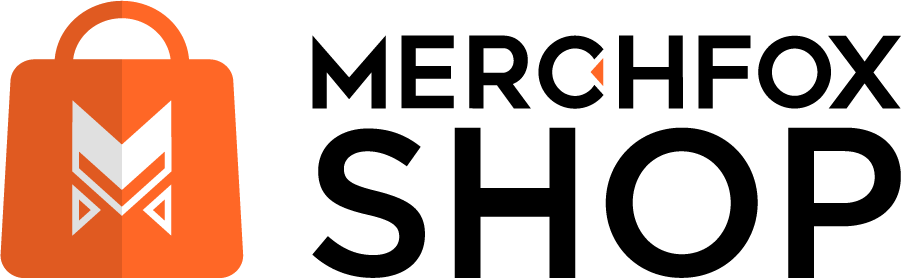Ready to get your orders out the door and into your customers’ hands? The Fulfilling Orders section in MerchFoxShop is where the magic happens!
Process and Ship Your Orders with Ease in MerchFoxShop
This area is all about processing your orders—whether you’re fulfilling them yourself or using a service like MerchFox Fulfillment to handle the heavy lifting. From marking orders as fulfilled to syncing with fulfillment services and providing tracking updates, this guide will walk you through the steps to ensure your orders are processed smoothly and your customers are delighted. Let’s dive in and master the art of order fulfillment!
What Is Fulfilling Orders?
Fulfilling orders is the process of preparing, packing, and shipping products to your customers after they place an order on your MerchFoxShop. In this section, you’ll manage the fulfillment workflow, ensuring each order moves from “Pending” to “Shipped” (and eventually “Delivered”) with minimal hassle. Whether you’re handling fulfillment manually or leveraging the MerchFox Fulfillment app to automate the process, this section gives you the tools to keep things running smoothly and keep your customers updated every step of the way.
Step 1: Access the Fulfilling Orders Section
You can also access fulfillment options directly from the Managing Orders section by clicking on an individual order.
Step 2: Review Orders Ready for Fulfillment
In the Fulfilling Orders section, you’ll see a list of orders that need to be processed:
- Filter Orders: Use filters to focus on orders ready for fulfillment:
- Filter by Status: Look for orders with a status of “Pending” or “Processing”—these are typically ready to be fulfilled.
- Filter by Payment Status: Ensure the order is marked as “Paid” before fulfilling (unpaid orders might need customer follow-up).
- Filter by Platform: If you’re syncing with TikTok Shop, you can filter orders by platform to process web orders and TikTok Shop orders separately.
- Order Details: Each order will show key information like:
- Order Number (e.g., #1001).
- Customer Name and Shipping Address.
- Products Ordered (including variants, like “Cozy Blue Hoodie – Medium”).
- Fulfillment Status (e.g., “Not Fulfilled,” “In Progress,” “Fulfilled”).
Step 3: Fulfill Orders Manually (If Not Using MerchFox Fulfillment)
If you’re handling fulfillment yourself (i.e., not using the MerchFox Fulfillment app), here’s how to process an order:
- Select an Order: Click on an order from the list to open its details.
- Verify Order Details: Double-check the products, quantities, and shipping address to ensure accuracy.
- Prepare the Order:
- Gather the products from your inventory (e.g., a “Cozy Blue Hoodie – Medium”).
- Package the items securely, following best practices (e.g., use bubble wrap for fragile items, include a thank-you note for a personal touch).
- Ship the Order:
- Choose your shipping method (e.g., USPS, FedEx, or a local courier).
- Print a shipping label and attach it to the package.
- Drop off the package at the carrier or schedule a pickup.
- Mark as Fulfilled: Back in the order details page:
- Update the Fulfillment Status to “Fulfilled.”
- Add the Tracking Number provided by your shipping carrier.
- Optionally, notify the customer of the shipment (MerchFox Shop might have an option to send an email or Telegram notification with the tracking details).
Step 4: Fulfill Orders Using MerchFox Fulfillment (If Enabled)
If you’ve enabled the MerchFox Fulfillment app (as covered in the “MerchFox Fulfillment” section), the process is even easier:
- Automatic Syncing: Once an order is placed and marked as “Paid,” it will automatically sync to MerchFox Fulfillment (thanks to the API Key and API Secret you set up).
- Monitor Fulfillment Status: In the order details page, check the fulfillment status:
- “Unfulfilled”: The order hasn’t been sent to MerchFox Fulfillment yet (check your API connection if this persists).
- “Fulfilled”: MerchFox Fulfillment has received the order and is processing it.
- View Tracking Details: Once fulfilled, MerchFox Fulfillment will provide a tracking number, which will appear in the order details. You can share this with the customer manually or set up automatic notifications (e.g., via the Telegram bot you configured earlier).
- Handle Issues: If there’s a delay or issue (e.g., out-of-stock items), MerchFox Fulfillment might notify you through the app or email. You can then communicate with the customer to manage expectations.
Step 5: Update Customers and Track Deliveries
Keep your customers in the loop and ensure their orders arrive as expected:
- Notify Customers: After marking an order as fulfilled, send the customer a shipping confirmation with the tracking number. You can do this manually or set up automatic notifications (e.g., via email or the Telegram bot you set up earlier).
- Track Deliveries: Use the tracking number to monitor the shipment’s progress. If there’s a delay or issue (e.g., “Held at Customs”), proactively reach out to the customer with an update.
- Mark as Delivered: Once the carrier confirms delivery, update the order status to “Delivered” in MerchFoxShop (some systems might do this automatically if integrated with the carrier).
Why Fulfill Orders with MerchFoxShop?
The Fulfilling Orders section streamlines your workflow and ensures customer satisfaction:
- Stay Organized: Process all your orders—web and TikTok Shop—in one place.
- Save Time: Automate fulfillment with MerchFox Fulfillment, letting their team handle packing and shipping.
- Build Trust: Keep customers updated with tracking info, reducing inquiries and boosting confidence in your store.
- Scale Efficiently: Whether you’re fulfilling manually or with a service, this section helps you handle growing order volumes with ease.
Tips for Fulfilling Orders Like a Pro
- Automate with MerchFox Fulfillment: If you’re handling a high volume of orders, rely on the MerchFox Fulfillment app to save time and reduce errors.
- Set Up Notifications: Use the Telegram bot (from the “Telegram Bot” section) to get instant alerts when orders are ready to fulfill, so you can act quickly.
- Double-Check Addresses: Before shipping, verify the customer’s shipping address to avoid delivery issues.
- Keep Inventory Updated: After fulfilling orders, check your stock levels in the “Products” section to ensure you don’t oversell.
Next Steps
With your orders fulfilled, you’re one step closer to happy customers! Head to the “Managing Orders” section to track order statuses and handle returns, or explore the “MerchFox Fulfillment” section to learn more about automating your fulfillment process. If you need to add more products to your catalog, check out the “Create Product” section. Happy fulfilling, and keep those packages moving!