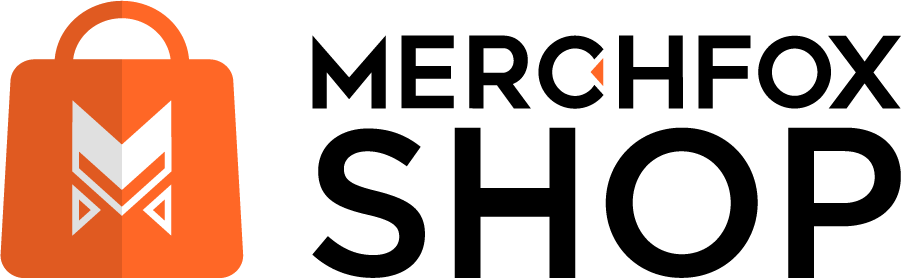Ready to keep your orders organized and your customers happy? The Managing Orders section in MerchFoxShop is your go-to spot for overseeing every order that comes through your store!
Take Control of Your Orders in MerchFoxShop
Whether you’re tracking order statuses, updating customer details, or syncing with fulfillment services like MerchFox Fulfillment, this section gives you all the tools you need to manage your orders efficiently. From the moment an order is placed to the time it’s delivered, you’ll have full visibility and control. Let’s explore how to manage your orders like a pro and ensure a seamless experience for your customers!
What Is Managing Orders?
The Managing Orders section in MerchFoxShop is where you’ll handle all aspects of your orders. It’s a centralized dashboard that lets you:
- View and track all orders in one place.
- Update order statuses (e.g., from “Pending” to “Shipped”).
- Sync orders with fulfillment services like MerchFox Fulfillment.
- Manage customer details and communicate updates.
- Handle returns, refunds, or cancellations if needed.
This section is designed to help you stay on top of your orders, whether you’re fulfilling them yourself or using an integrated service like MerchFox Fulfillment to handle the heavy lifting.
Step 1: Access the Managing Orders Section
Let’s get to the area where you can manage your orders:
Step 2: View and Filter Your Orders
Once you’re in the Managing Orders section, you’ll see a list of all your orders:
- Order List Overview: Each order will typically display key details like:
- Order Number (e.g., #1001).
- Customer Name.
- Order Date.
- Revenue
- Status (e.g., “Pending,” “Processing,” “Shipped,” “Delivered”).
- Payment
- Fulfillment
- Platform
- Filter and Sort Orders: Use filters to find specific orders quickly:
- Filter by Status: View only “Pending” orders, “Shipped” orders, etc.
- Filter by Date Range: See orders from the last 7 days, 30 days, or a custom range.
- Filter by Customer: Search for orders by a specific customer’s name or email.
- Sort by Amount or Date: Organize the list by order total or date placed.
Step 3: Manage Individual Orders
Click on any order to view and manage its details:
- Order Details: See a breakdown of the order, including:
- Products ordered (e.g., “Cozy Blue Hoodie – Medium”).
- Quantities and variants.
- Customer information (name, email, shipping address).
- Payment status (e.g., “Paid” or “Pending Payment”).
- Shipping method and tracking number (if available).
- Update Order Status: Manually change the order’s status to reflect its progress:
- “Pending”: The order has been placed but not yet processed.
- “Processing”: The order is being prepared for fulfillment.
- “Shipped”: The order has been sent to the customer (add a tracking number if available).
- “Delivered”: The order has reached the customer.
- Sync with MerchFox Fulfillment: If you’ve enabled the MerchFox Fulfillment app (as covered in the “MerchFox Fulfillment” section), orders will automatically sync to their system for processing. You can:
- Check the fulfillment status (e.g., “In Progress,” “Fulfilled”).
- View tracking details provided by MerchFox Fulfillment once the order ships.
- Communicate with Customers: Send updates to the customer directly from the order page:
- Notify them when the order ships, including the tracking number.
- Respond to inquiries or provide updates on delays
- Handle Returns or Refunds: If a customer requests a return or refund:
- Mark the order as “Returned” or “Refunded.”
- Process the refund through your payment gateway.
- Update inventory if the product is returned in sellable condition.
Why Manage Orders in MerchFoxShop?
The Managing Orders section is your key to a smooth order process:
- Stay Organized: Keep all your orders in one place, whether they’re from your web store or TikTok Shop.
- Improve Customer Satisfaction: Update statuses and communicate with customers to keep them informed every step of the way.
- Streamline Fulfillment: Sync with MerchFox Fulfillment to automate packing and shipping, saving you time.
- Make Data-Driven Decisions: Use order insights to identify top-selling products and optimize your inventory.
Tips for Managing Orders Like a Pro
- Set Up Notifications: Enable email or Telegram notifications (as covered in the “Telegram Bot” section) to get alerts for new orders, so you can act quickly.
- Automate Where Possible: Use MerchFox Fulfillment to handle packing and shipping.
- Communicate Clearly: Keep customers updated on their order status—especially if there are delays—to build trust and reduce inquiries.
- Monitor Stock Levels: After fulfilling orders, check your inventory in the “Products” section to ensure you don’t oversell popular items.
Next Steps
With your orders under control, you’re ready to deliver a top-notch experience to your customers! Explore the “MerchFox Fulfillment” section to learn more about automating your fulfillment process. If you need to add more products to your catalog, head to the “Create Product” section. Happy managing, and keep those orders flowing smoothly!