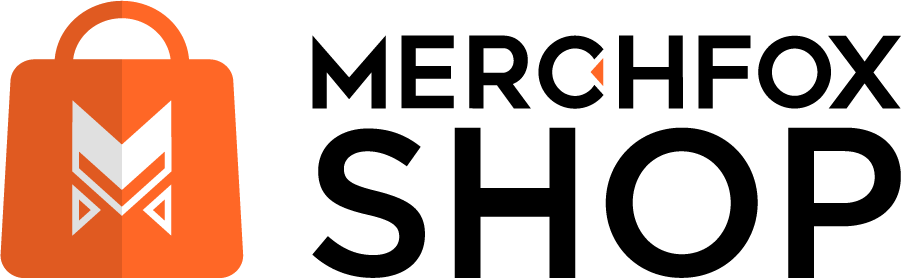Create a Telegram Bot to Notify Sales on MerchFoxShop
Want to stay on top of every sale on your MerchFoxShop? A Telegram bot can be your personal alert system, sending you instant notifications whenever a sale happens! This guide will show you how to set up a Telegram bot, connect it to MerchFoxShop, and program it to ping you with sale updates.
Let’s dive in and automate your sales tracking like a pro!
Step 1: Set Up Your Telegram Bot with BotFather
First, you’ll need to create a Telegram bot using BotFather—Telegram’s official bot creation tool.
Here’s how:
- Open Telegram: If you don’t have Telegram, download it on your phone or computer, or use the web version. Sign up with your phone number.
- Find BotFather: In the Telegram search bar, type @BotFather and look for the account with a blue checkmark. Tap on it and hit Start to begin.
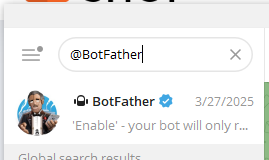
- Create a New Bot: Type the command /newbot and send it. BotFather will ask you to:
- Name Your Bot: Pick a name, like “MerchFoxSaleBot,” and send it.
- Set a Username: Choose a username ending with “bot,” such as @MerchFoxSaleBot
- Send it to BotFather
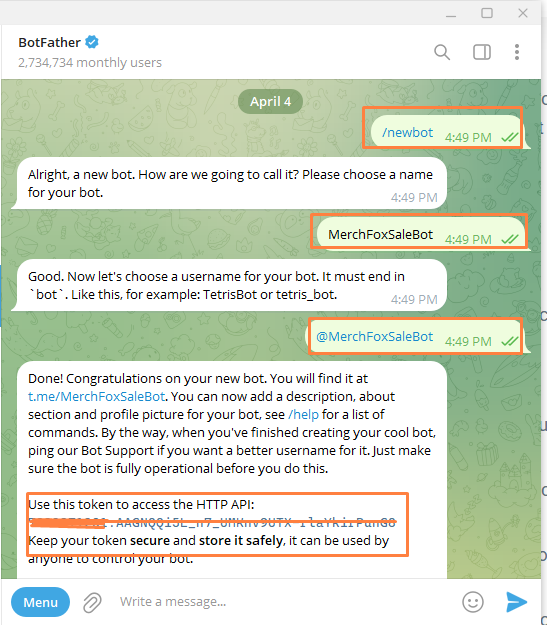
- Get Your Token: If successful, BotFather will send you a confirmation message with a HTTP API token. This token is like a key to control your bot—copy it and keep it safe! Don’t share it with anyone, as it’s critical for security.
- After successfully creating the Bot, you need to disable privacy for the bot by entering the command /setprivacy, then select the name of the Bot you just created and select Disable.
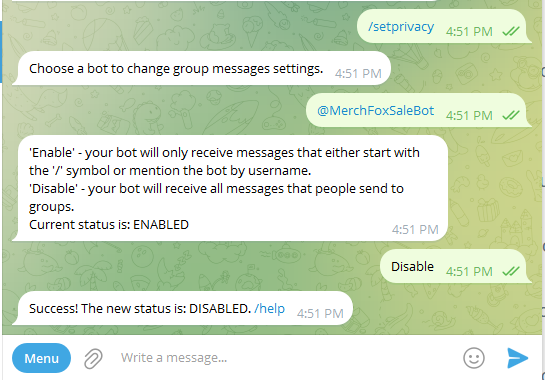
Step 2: Add Your Bot to a Group or Chat
To receive sale notifications, you’ll need to add your bot to a Telegram group or chat:
- Create a Group: Make a new group in Telegram (or use an existing one) where you want to receive notifications.
- Add Your Bot: Search for your bot’s username (e.g., @MerchFoxSaleBot) and add it to the group.
Step 3: Enable Telegram Notifications in MerchFoxShop Admin
Now that your bot is added to a group, let’s connect it to MerchFoxShop so it can send sale notifications.
Here’s how to set it up:
- Log in to MerchFoxShop Admin: Head to your MerchFoxShop Admin dashboard.
- Enable the Telegram Notification App: Navigate to the “Apps” section in the menu, then find and activate the Telegram Notification app. This app will bridge your Telegram bot with MerchFoxShop to send sale alerts.
- Go to Config: Once the app is enabled, click into its settings by selecting Config. This is where you’ll link your Telegram bot to MerchFoxShop.
Step 4: Get Your Telegram Token and Chat ID
In the Config section, you’ll need to provide two pieces of information: your Token Access (the HTTP API token from BotFather) and the Chat ID of your group.
Here’s how to get them:
- Token Access: You already have this from Step 1—it’s the HTTP API token BotFather gave you when you created your bot (e.g., 123456:ABC-DEF1234ghIkl-zyx57W2v1u123ew11). If you’ve lost it, go back to BotFather, type /token, and select your bot to get it again.
- Chat ID: To get the Chat ID of your group
Follow these steps:
Construct the API URL: Use the link https://api.telegram.org/bot/getUpdates, replacing with your bot’s Token Access. For example, if your token is 123456:ABC-DEF1234ghIkl-zyx57W2v1u123ew11, the URL will be:
https://api.telegram.org/bot123456:ABC-DEF1234ghIkl-zyx57W2v1u123ew11/getUpdates
Open the URL: Paste this URL into your browser and hit Enter. You’ll see a JSON response, but it might be empty if your bot hasn’t received any messages yet.

Send a Test Message: Go to the Telegram group where you added your bot and send a random message (e.g., “Hello!”).
Check the URL Again: Refresh the getUpdates URL in your browser. You’ll now see a JSON response containing details about the message you sent. Look for the “chat” section—it’ll look something like this:
json
“chat”: {“id”: -123456789}
The id value (e.g., -123456789) is your group’s Chat ID. Copy this number (including the minus sign if it’s there).

Step 5: Enter the Token and Chat ID in MerchFoxShop
Now that you have both the Token Access and Chat ID, let’s plug them into MerchFoxShop:
Back to Config: In the Telegram Notification app’s Config section, you’ll see fields for:
- Token Access: Paste your bot’s HTTP API token
- Chat ID: Paste the Chat ID of your group.
- Save Settings
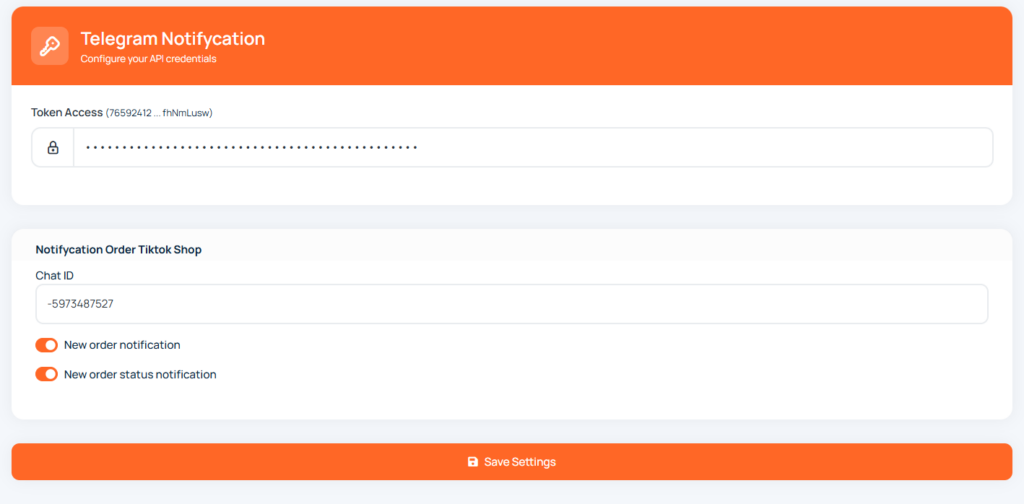
After successful installation and new orders, you will receive notifications every time there is a new order as shown below.
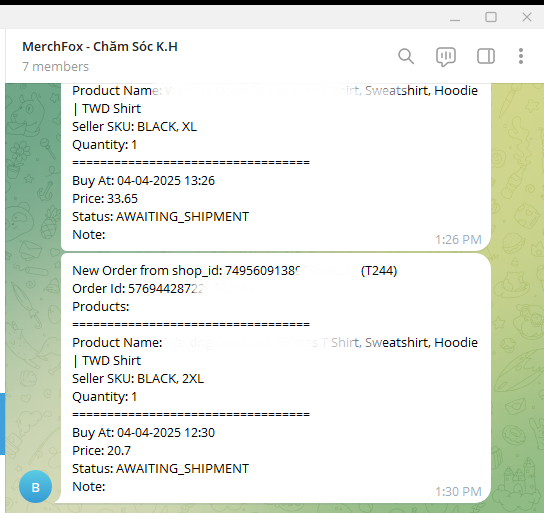
Why Use Telegram Notifications for MerchFoxShop Sales?
Setting up this bot means you’ll never miss a sale again:
- Instant Alerts: Get real-time updates the moment a sale happens—no need to keep refreshing your dashboard.
- Team Collaboration: Share the group with your team so everyone stays in the loop on sales activity.
- Hassle-Free Setup: Once configured, the Telegram Notification app does all the work for you—no coding required!