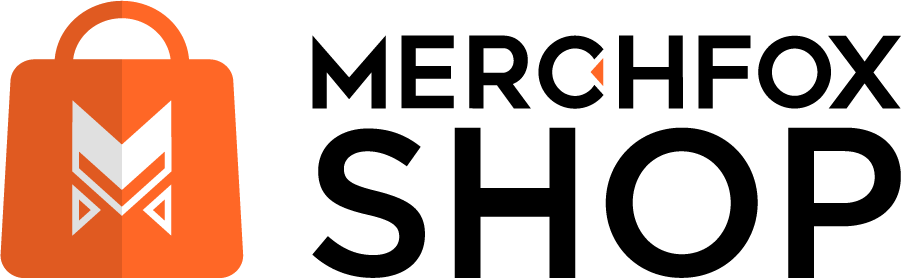Auto Listing: Effortlessly Sync Products to TikTok Shop
Want to take the hassle out of listing products on TikTok Shop? The Auto Listing feature on MerchFoxShop is here to save the day! This handy tool automates the process of uploading your products from MerchFoxShop to TikTok Shop, letting you sit back while your catalog goes live across your stores. Let’s walk through how to set up an Auto Listing campaign and explore the options to make it work for you!
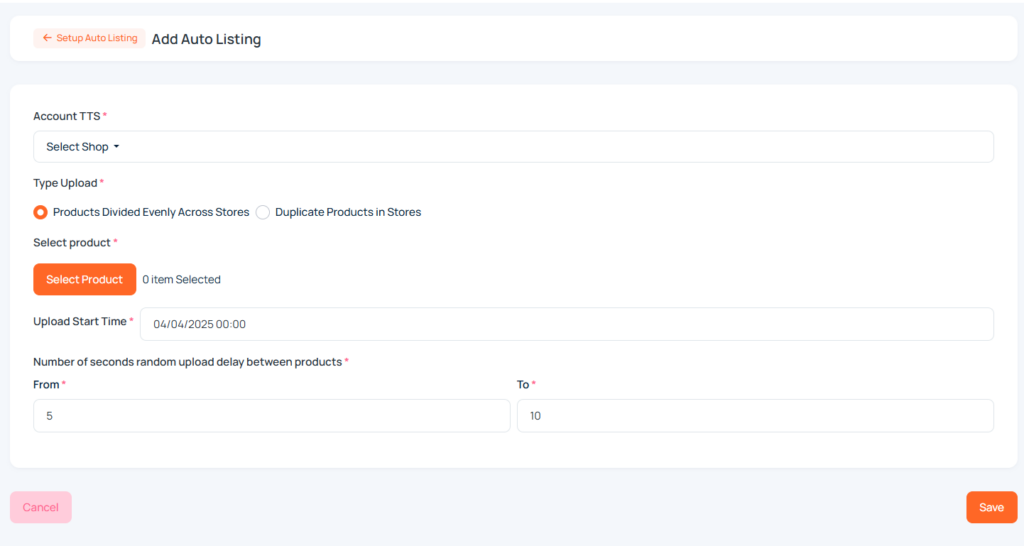
How to Access Auto Listing
First, head to the “TikTok Shop” menu in your MerchFoxShop dashboard. Once there, look for the “Auto Listing” section—it’s your hub for automating product uploads.
Click on the “Create Auto Listing” button to launch a new campaign and get your products rolling out to TikTok Shop in no time.
Customize Your Auto Listing Campaign
When setting up your campaign, you’ll have a few key options to tailor the process to your needs. Here’s what you can tweak:
- Select Account TTS*: Choose the TikTok Shop account you want to sync your products to. This ensures your items land in the right store.
- Type Upload*: Decide how you want your products distributed across your TikTok Shops. You’ve got two options:
- Products Divided Evenly Across Stores: Spread your products equally across all your connected TikTok Shops. Perfect if you want a balanced catalog in each shop!
- Duplicate Products in Stores: Push all your products to every single TikTok Shop you’ve linked. Great for maximizing visibility across all your stores!
- Select Product*: Pick which products to include in this campaign with some smart filters:
- Filter by Category to focus on specific product types (like “Fashion” or “Gadgets”).
- Choose whether to include products that are Already Listed or Not Yet Listed on TikTok Shop.
- Narrow it down further by selecting products that were Previously Listed Successfully or Failed to List—handy for troubleshooting or retrying failed uploads.
- Upload Start Time*: Set the exact time you want the campaign to kick off. Schedule it for a time that works best for you, like during off-peak hours to avoid server hiccups.
- Number of Seconds Random Upload Delay Between Products*: Add a random delay (in seconds) between each product upload. This helps avoid overwhelming the system and keeps things running smoothly—think of it as giving your uploads a little breathing room!
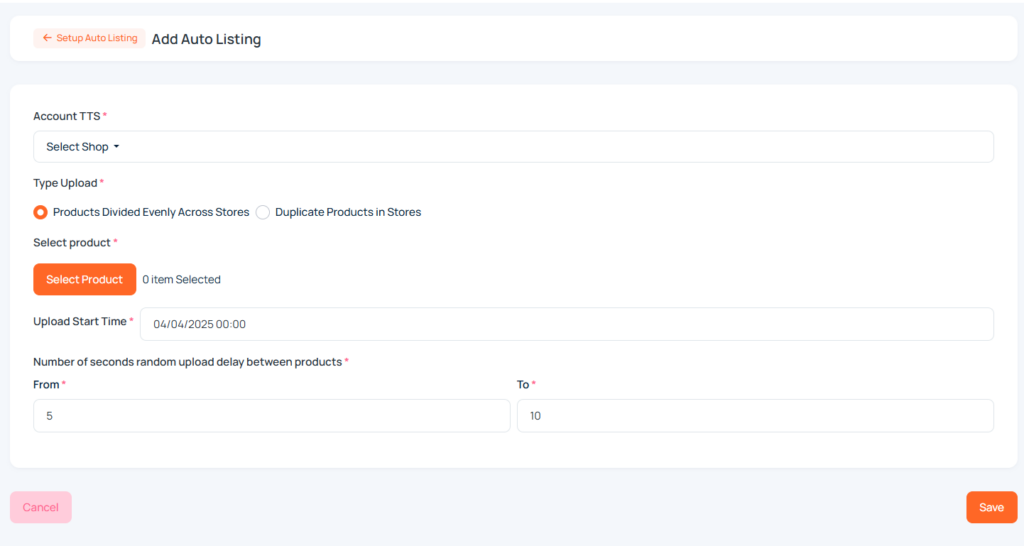
Why Use Auto Listing?
This feature is a lifesaver for sellers juggling multiple TikTok Shops or a large product catalog. Whether you’re evenly distributing your items or duplicating them across all stores, Auto Listing takes the manual work off your plate.
Plus, with filters to zero in on specific products and scheduling options to control the timing, you’ve got full control over how your products hit TikTok Shop—without the stress!
Notes
- Fields marked with a * are required, so don’t skip them when setting up your campaign.
- If you’re retrying failed uploads, use the “Previously Failed to List” filter to target those products and give them another shot.
- Play with the random delay setting to find the sweet spot—too short, and you might hit a snag; too long, and the process could drag on.