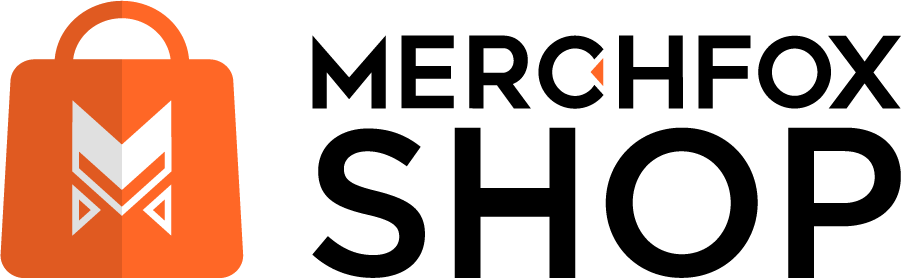Scrape Products with an Add-on: The Fastest Way to List on MerchFoxShop
Want to get your products up on MerchFoxShop in a flash? Using an Add-on to scrape products is hands-down the simplest and quickest method to make it happen! This powerful tool lets you pull product details directly from popular platforms like eBay, Etsy, and Amazon, then seamlessly add them to your store—saving you tons of time.
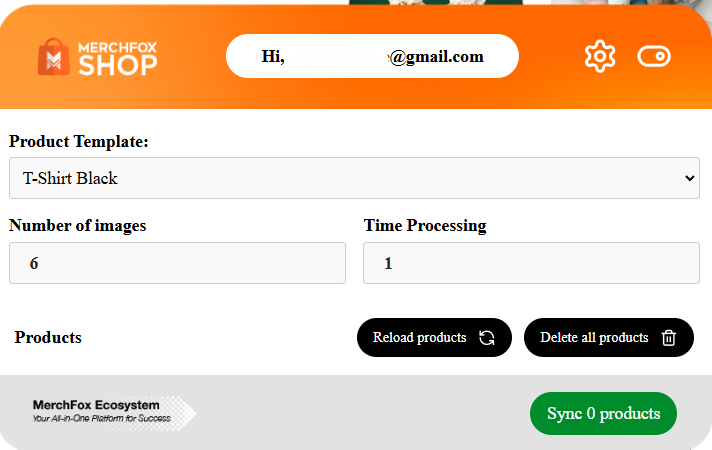
Ready to streamline your workflow? Let’s dive into how to set up the Add-on and get those products live!
Step 1: Download the Add-on
You can download it directly here: https://default.merchfox.shop/download-addon
Once it’s downloaded, you’ll have a file ready to install on your Chrome browser.

Step 2: Install the Add-on on Chrome
To get the Add-on up and running, you’ll need to install it manually by enabling Chrome’s Developer Mode and loading the file.
Don’t worry—it’s easier than it sounds!
Here’s how:
Open Chrome: Fire up your Chrome browser.
Access Extensions: Click the three-dot menu in the top-right corner, then go to “Manage extensions” > “Extensions.”
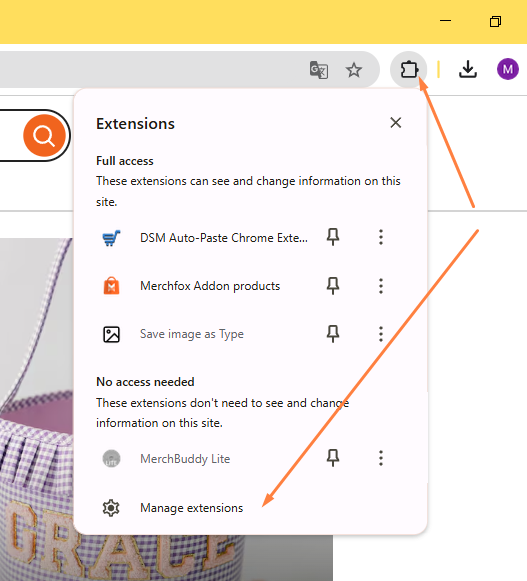
Enable Developer Mode: In the Extensions tab, toggle on “Developer Mode” (you’ll see the switch in the top-right corner).
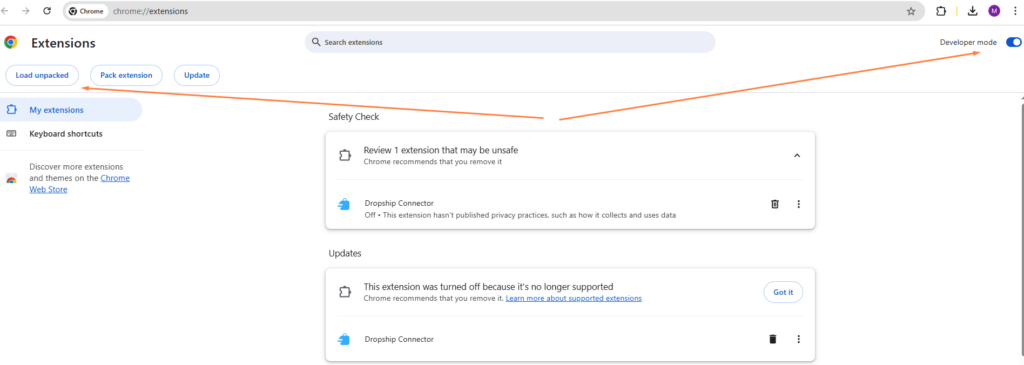
Load the Add-on: Click the “Load Unpacked” button that appears, then navigate to the folder where you saved the downloaded Add-on file. Select the folder and hit “Open” to load it.
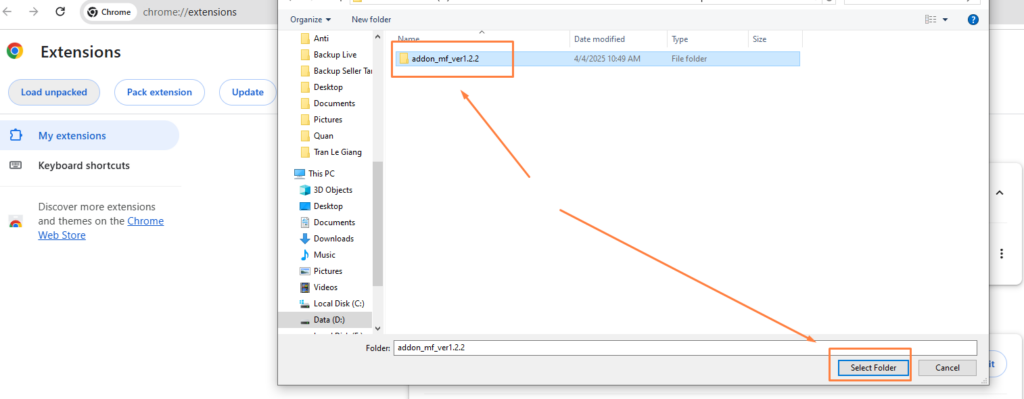
Check It’s Active: Once loaded, the MerchFoxShop Add-on should appear in your Extensions list, ready to roll!
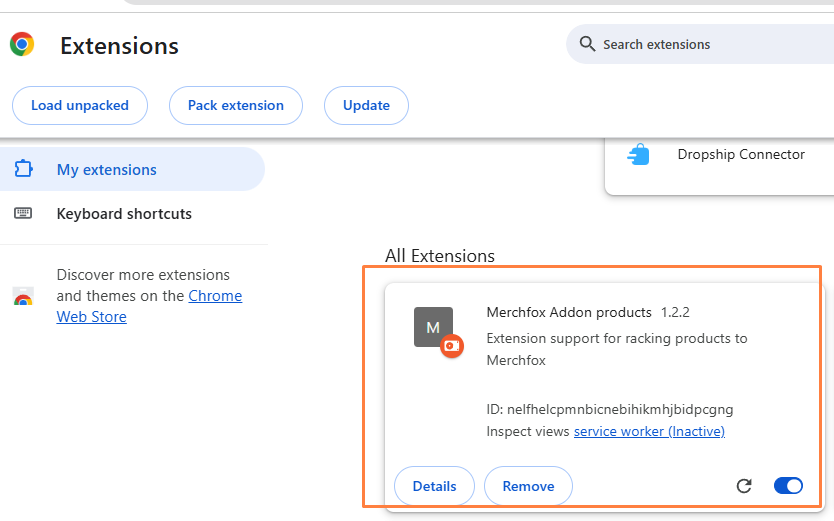
Why Use This Method?
Scraping products with this Add-on is a game-changer for speed. It pulls product info—like titles, descriptions, and images—straight from eBay, Etsy, or Amazon, letting you quickly populate your store with minimal effort. It’s perfect for sellers who want to scale fast without getting bogged down in repetitive tasks. Just make sure to review the scraped details to ensure they match your brand’s vibe before listing!
Notes
- Make sure your Chrome browser is up to date to avoid any hiccups during installation.
- If the Add-on doesn’t load, double-check that you’ve selected the right folder and that Developer Mode is active.
After Installing the Add-on: Let’s Get It Rolling!
Congrats on successfully setting up the MerchFoxShop Add-on! You’re one step closer to effortlessly listing products.
To start scraping, you’ll first need to connect the Add-on to your store by entering your Token Key and Secret Key from your MerchFoxShop account.
These keys act like a secure handshake, linking the Add-on to your store so it can pull products from eBay, Etsy, and Amazon with ease.
Head to your MerchFoxShop dashboard, Menu Apps/Private Api grab those keys, and plug them into the Add-on’s settings—now you’re ready to roll!
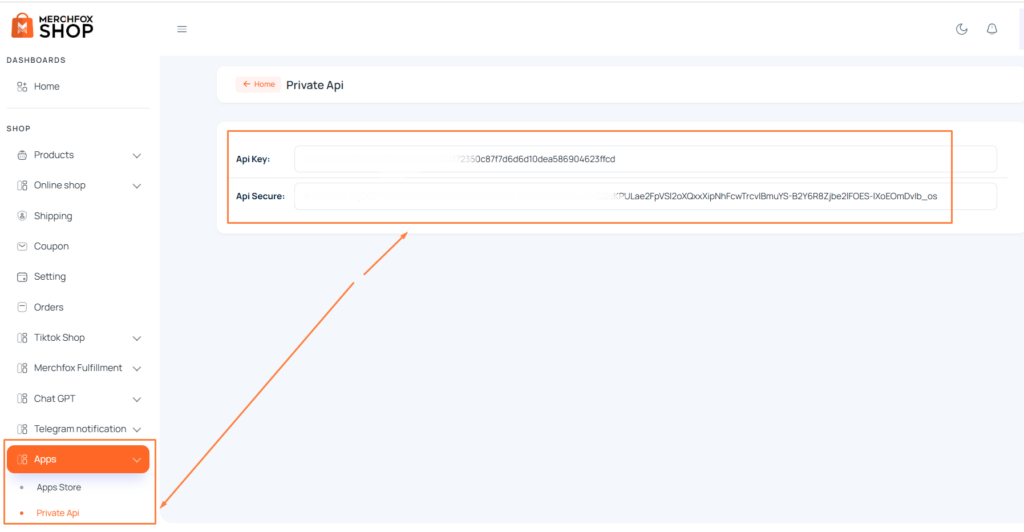
Key Features of the Add-on:
This Add-on isn’t just about speed—it’s packed with handy tools to customize how you scrape and list products. Here’s a rundown of its main features:
- Add Keywords to Product Titles: Spice up your product names by automatically tacking on keywords at the beginning or end. For example, add “Handmade” or “Exclusive” to make your listings pop.
- Search and Replace Keywords in Titles: Easily swap out words in product titles to better fit your brand. Want to change “Vintage” to “Retro”? This feature’s got you covered.
- Product Pickup Style: Choose how you want to grab products—set it to Auto to scrape everything automatically, or Select on Website to hand-pick items directly from the source site.
- Number of Images: Decide how many photos you want to pull for each product. Pick a number that shows off your items without overloading your listings.
- Time Processing Product: Control how fast the Add-on works by setting the processing time per product. Adjust this to balance speed and accuracy, ensuring your scraped data is spot-on.
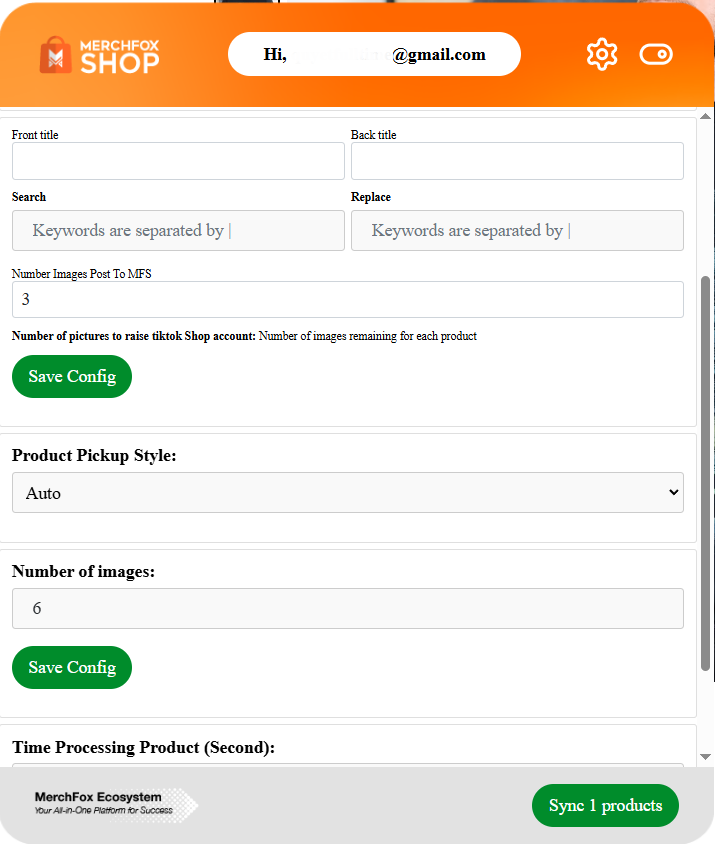
Why These Features Matter
These tools give you the power to tailor your scraped products to perfection. Whether you’re tweaking titles for better SEO, curating the right number of images, or choosing how hands-on you want to be with the scraping process, the Add-on makes it all a breeze. It’s all about saving time while keeping your listings polished and professional!
Notes
- Double-check your Token Key and Secret Key to ensure a smooth connection. If something’s off, the Add-on won’t sync properly.
- Don’t skip the Product Template step—it’s your secret weapon for faster product integration across your niches.
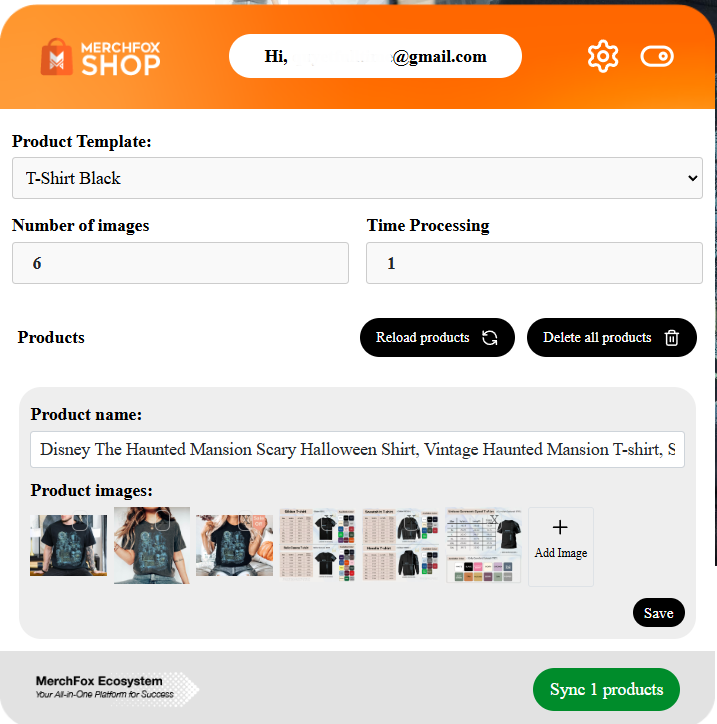
Play around with the settings to find what works best for your workflow—start small, then scale up as you get the hang of it.