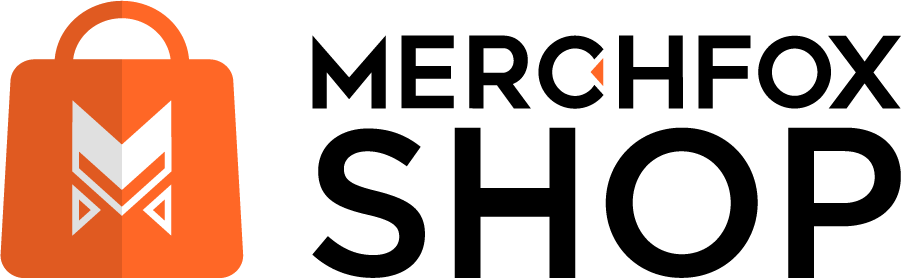Ready to supercharge your product listing game? The MerchFoxShop Tool is a powerful desktop software you can download and install to streamline your workflow. It’s packed with features to help you create mockups, grab images, and list products on MerchFoxShop with ease. Let’s get you set up and running!
Step 1: Download and Install the Software
First, you’ll need to get the MerchFoxShop Tool onto your computer.
Head over to the download link here: https://upimgshop.mymerchfox.com/download-soft-mfs
Once downloaded, follow the installation prompts to set it up on your machine. It’s a straightforward process, so you’ll be ready to roll in no time!
Step 2: Grab Your API Key and Secret
To unlock the full power of the MerchFoxShop Tool, you’ll need to connect it to your MerchFoxShop account. Head to the “Apps” menu in your MerchFox Shop dashboard, then navigate to “Private API.” Here, you’ll find your API Key and API Secret—think of these as your VIP pass to sync the software with your store. Copy them, paste them into the software’s settings, and you’re good to go!
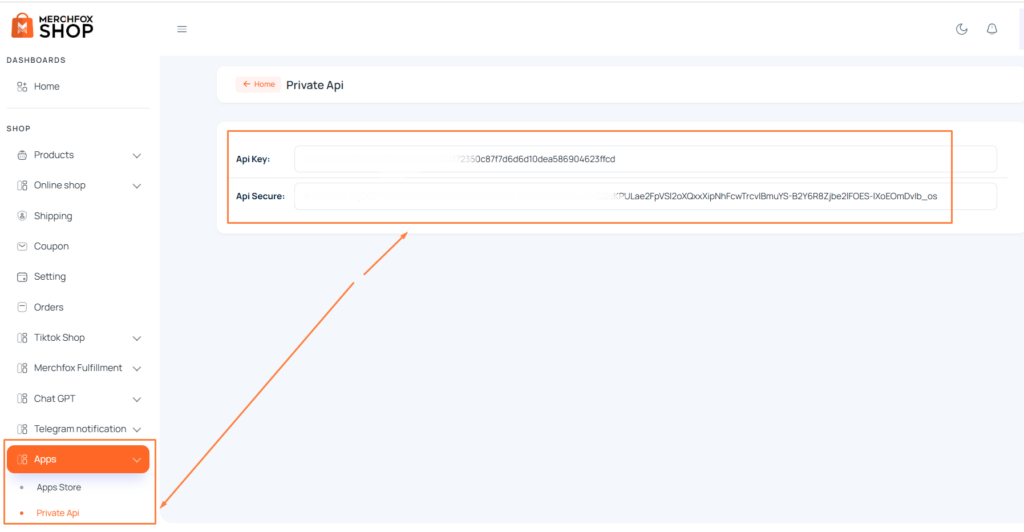
Main Features of the MerchFoxShop Tool:
This tool is your all-in-one sidekick for scaling your store. Here’s what it can do:
- Bulk Mockup Creation: Generate mockups for a large number of products in one go—perfect for when you’re working with a big catalog and need visuals fast.
- Grab PNG Images from Amazon: Easily pull high-quality PNG images straight from Amazon to use in your listings, saving you the hassle of sourcing or creating them yourself.
- List to MFS (Upload Products from an Image Folder): Got a folder full of product images? Use the “List to MFS” feature to upload them directly to MerchFoxShop, with some handy customization options:
- Add Keywords to Product Titles: Automatically tack on keywords at the start or end of your product names to boost visibility—like adding “Trendy” or “Limited Edition.”
- Search and Replace Keywords in Titles: Swap out words in your product titles to match your branding, like changing “Classic” to “Timeless” with a few clicks.
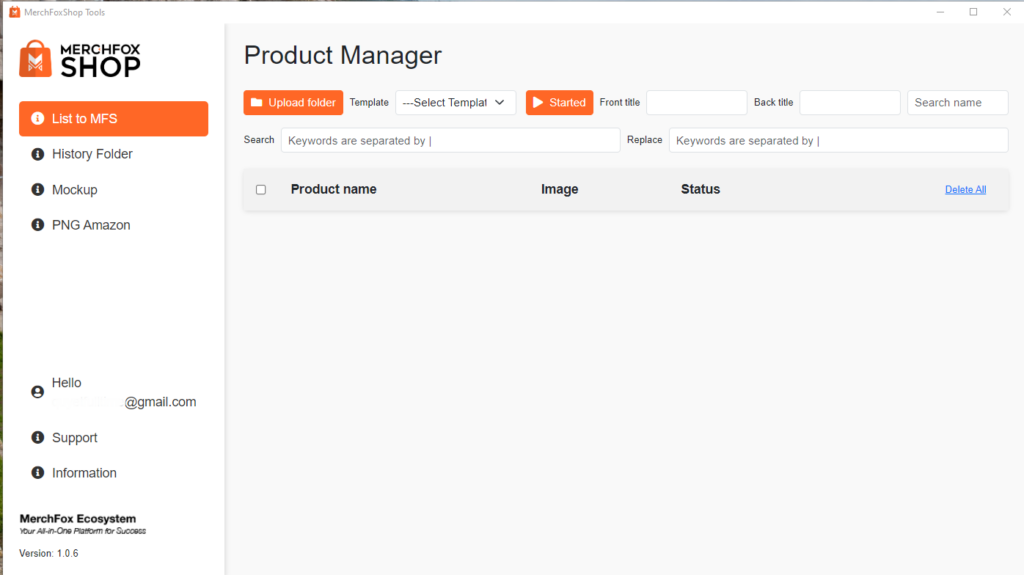
Important Note: Prepare Your Product Templates
Before you start uploading products, make sure you’ve created your Products Templates in MerchFoxShop. These templates are like a mold for your listings, ensuring everything looks consistent and professional when you sync your products. Set them up in advance, and select the right template when uploading via the tool to keep your store polished and organized.
Why Use the MerchFoxShop Tool?
This software is a time-saver for sellers who want to scale fast. Whether you’re creating mockups in bulk, pulling images from Amazon, or uploading a batch of products with customized titles, the MerchFoxShop Tool takes the heavy lifting off your shoulders. It’s perfect for keeping your workflow smooth while you focus on growing your business!
Notes:
- Double-check your API Key and Secret to ensure the software syncs properly with your store.
- Keep your image folders organized before using the “List to MFS” feature—it’ll make the upload process even smoother.
- Keep your image folders organized before using the “List to MFS” feature—it’ll make the upload process even smoother.